Have you ever wondered how to find pretty images to add to your blog without breaking copyright?
Did you know you could search for images and find them by the licence under which they could be used and modified (ie: by adding text) freely?
Writing a blog is a wonderful way of expressing yourself, through your writing and also through the blogs appearance. Bloggers show their creative side through the blog design they use, the fonts they choose to write in and of course through the images they illustrate their posts with.
When I first started this blog I made the decision to take all of my own photos. I've never been a girl who makes life easy for herself and I'm an "all in" kinda gal :) Looking back now though at my earliest posts, well my goodness I have to go back and re-do some of my photos! Blogging is, like any of our other life's endeavors I suppose, a learning curve and I've learned so much more than I knew then about editing and even taking the photos themselves. Memo to self: go back, take more photos and edit those earlier posts!
So today's post I think I'll file under things I wish I'd known when I started blogging. I'm far from being anything near a photographer honeys, I do though adore snapping away happily and learning about lighting, backgrounds and editing. This blog has given me a new hobby and I'm so grateful because I'm having such fun :)
Still though, what if a blogger wants to write about something they find inspirational, something beautiful or something that means a great deal to them? What if we can't just snap away with our ever present cameras and phones, what if the subject of interest isn't within travelling distance? How does a blogger illustrate that blog post?
An example. What if I decided I wanted to write about my love for roses? I have only the roses in our own little garden to snap away at, and I have endlessly :) What if I wanted to write about the different types of roses, their shapes, sizes and colours? How could I share my thoughts and illustrate their beauty on my blog? Not everyone can afford to buy images from stock image companies, especially when a blog is not monetized, is a hobby (or is written by a small Rosie who works really hard but only earns min wage)
As it turns out honeys, it's really very easy!
1. Open a search engine. Don't think it matters which one, for some reason my default one appears to be yahoo, I didn't set it or choose it but there it is :)
2. Click on image search from the available options (web. news etc)
3. Type whatever it is you're looking for into the search box, as you can see I typed roses :) Lots of beautiful images on your subject will appear...

Can you see the categories listed directly under the actual search box honeys? They allow us to search by image size, type, when taken, whether colour or black & white, etc. We'll be concentrating on the licence option.
4. Click on the licence option...
This will produce a drop down menu. As you can see this drop down menu has choices which include images which are free to share and use in addition to an option of free to share and use commercially.
This latter is the option to choose if the image is to be used on your blog because even if your blog is not monetized (ie: you do not make any income from it) it is still a blog, a written piece of work which you are capable of monetizing if you so wish. What if you were to monetize your blog in the future?
The last two options concern images which are free to modify, share and use, with the second option including the commercially element. The modify option might be adding text over the image, for example.
5. I'll choose the last option, images free to modify, share and use commercially...
As you can see our choice now appears where the licence option used to be and the images pulled up in our search have changed.
6. Now we choose an image...
On the right hand side of the image you'll see the image title as well as it's type, size and where it is. There are two choices in the form of buttons, one says view image and the other view page. Since this image is part of the Wikipedia Commons, a free media repository, we're going to choose the view page option. There is a useful page at Wikipedia Commons where they set out the terms for re-use of their media files outside Wikipedia which you can find here honeys.
7. Here is our image of the beautiful roses on its Wikipedia Commons page...
On the right hand side of the image itself we're again given choices relating to the image. These options are:
- To download the image
- To use this file (image) on the web, such as on a blog.
- To use this file on a wiki page you might be editing or writing.
- To email a link to this page to yourself or a friend.
- To information regarding the file and it's re-use.
As you can see the data box which appears has all of the information you need to be able to respectfully and responsibly use this image on your blog.
It has the page URL or web address, the files URL or web address and attribution details such as ownership, who it was taken by, and also uploaded to the site by. It is the larger box at the bottom entitled HTML/BBCode we'll be using to add this image to a blog. We're going to highlight the text by clicking on it and then copy it by right clicking our mouse...
9. Having copied the HTML code we then go to our blog page and paste this code into the blog post..

When a reader runs their mouse or cursor over the image the attribution or ownership details will be seen.
It should be stressed though honeys, and it can't be stressed often enough, how important it is to give credit always. If possible, always ask permission and provide a link to the owner before using an image or quoting someone else's work, unless of course that work is in the public domain and is therefore copyright free, ie: if more than seventy years have passed since the work's creator (s) have died.
You can find an interesting and very informative page on copyright and the public domain here honeys. I so hope this has been even a little helpful and not too dull.
It's rainy and cold again here in Scotland but I hope you have blue skies where you are dear ones and that you're having a wonderful weeknd, till next time, sending heaps of huggles always xx






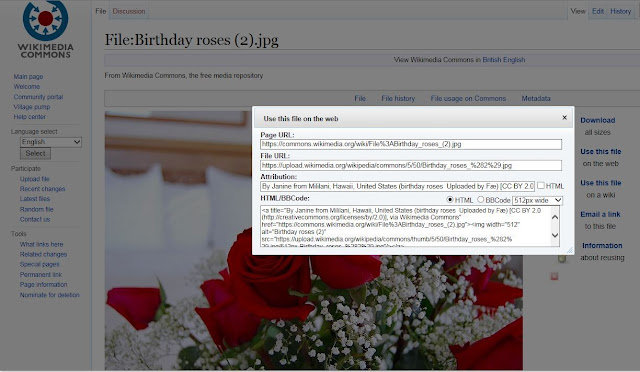


4 comments:
This a great post Rosie. I generally use free stock image websites like Death To Stock if I use them at all. I'm going to try to take my own stock images for generic posts like shots of beauty products or wardrobe shots. I hope you're ok. xxx
Leah! Hello honey xx Just seeing your comment made me smile! Thank you honey x I've been miserable lately, not coping but it'll pass, it always does. The photos on your site are always fabulous, I'm still learning but I do like my little speech bubble title pic, it helps my posts be mostly uniform and I made it in lots of different colours so I don't get fed up using it :) I used Picmonkey to make it, I so love that site it's amazing :) I hope you've had a fab weekend honey, I'm hoping to catch up tomorrow I have the day to myself, only have laundry to do so will hug Jade on the sofa & try to catch up with everyone, thank you for making me smile honey it means more than I can say, huggles always xx
Wow Rosie this is great! I never knew about the license option. I just googled lavender and found it! All this time blogging and didn't even know what I technically could be re-using. I usually use my own but now I know I can use a whole bunch more with all licensure options. It has been rainy here all day as well! Lenny the puppy does not enjoy the rain much so we've been inside drinking tea and crafting. And he has been sleeping. I'm on spring break so I can't complain. It's nice not to be at work!
Heather I'm so, so sorry honey, I'm trying to save my posts before Google delete all of the comments from our blogs and found your lovely message. I'm sorry I missed it, I miss you, it's not been the best time, my poor blog has suffered because of some health issues, don't worry honey I'm OK, I'll try to catch up when I can, sending mountains of hugs dear wee friend xx
Post a Comment